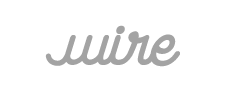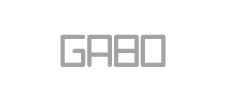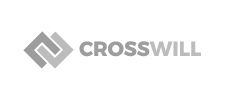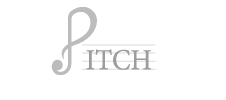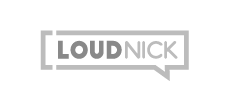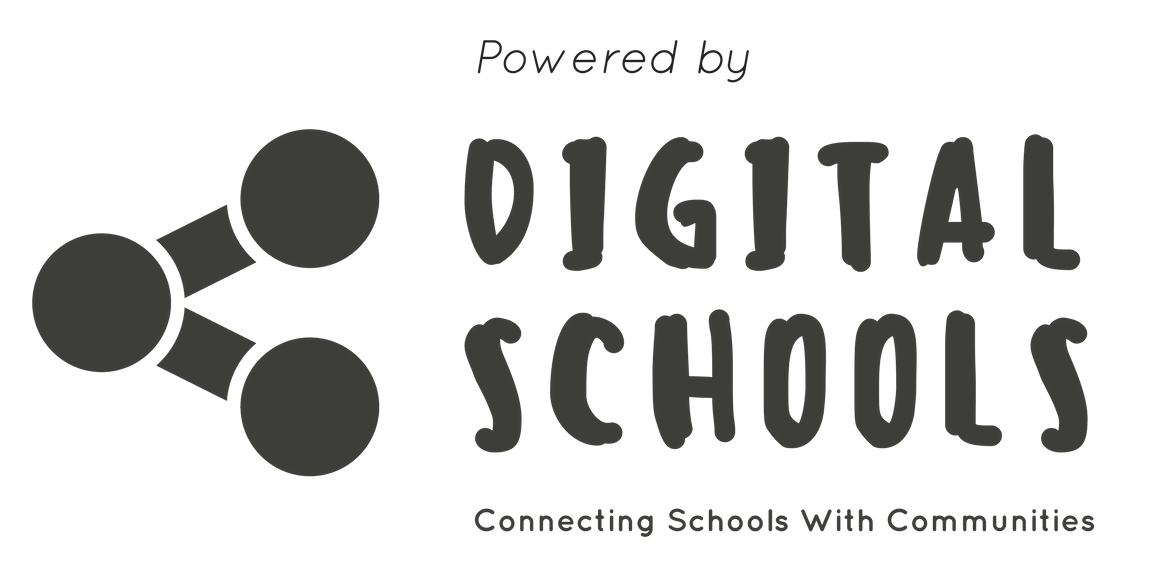Staff Workflow Portal
Getting our Schools Online SuccessfullyGiving our schools the best possible experience and service is vital to growing our business and achieving our outcomes. Please prioritise Digital Schools clients above everything else and ensure accuracy of work, attention to detail and the highest quality is delivered each and every time.
Order of Post Production Workflow
Last Updated 17 October 2019
Step 1
Ash
Get Footage of Richard
Step 2
Narayan
Transer footage from NAS (Aus)
Step 3
AK
Edit Photos (INSTRUCTIONAL VIDEO AVAILABLE BELOW)
Step 4
Narayan
Upload Photos to “Website Proforma” Folder in Google Drive Folder under the appropriate school name. Create 2 folders, “High Res Images” & “Low Res Images”
Step 5
Narayan
Contact Sheriff and inform him website build is ready to start
Step 6
Sheriff
Build website according to Proforma. Contact Ash once completed so content migration can commence
Step 7
Ash / Narayan
Content migration to take place – documents uploaded etc – refer to Trello for full outline
Step 8
Narayan
Edit Videos for Online Tour & Teaser Videos for Website
Step 9
Narayan
Build online tour including creating website forms, embedding videos in online tour, teaser videos
Step 10
Everyone
QC – CHECK EVERYTHING ON MOBILE, DESKTOP, TABLET – REFER TO TRELLO
Step 11
Ash
Send ‘Build’ Website to client for 1st preview. Liaise with the client until approval
Step 12
Narayan / Ash
Contact Sheriff in Web Deb Skype Group and inform him site is complete. IMPORTANT: Instruct him to create an “Add-On Domain for the particular site and activate SSL”
Step 13
Sheriff
Create Add-On Domain and activates SSL and advise in Web Dev Skype Group of completion. Also supply us with “IP address and Nameservers”
Step 14
Narayan
In Richard’s Email, notify tech teams (client’s end) in the following way:
Catholic Schools (.catholic.edu.au)
Download this form and fill it out. Example here
Email the CEM: servicedesk@cem.edu.au and copy in principal. Template email in template folder
—————
Government Schools (.vic.gov.au):
Speak to Richard and we will update this page – workflow needs refining. Once we work it out Narayan please contact Richard to update this section
Step 15
Everyone
Once live, fully check all pages on the site to make sure it looks as it should and images are correctly displaying. Hover the mouse above links to ensure they are linking to the correct page. Desktop and Tablet check please
Step 16
Narayan
Register for all online tours and test fully
Step 17
Narayan
Send website handover email to the school principal (and other contact people if applicable) from Richard’s email. Template email in template folder
Step 3a Video
Edit Photos
Step 3b Video
Editing and exporting PNG’s
Step 1 Video
Description
Step 1 Video
Description
Step 1 Video
Description
Step 1 Video
Description
Step 1 Video
Description
Step 1 Video
Description
Step 1 Video
Description
Step 1 Video
Description
Step 1 Video
Description
Step 1 Video
Description
Step 1 Video
Description
Step 1 Video
Description
Step 1 Video
Description
Our Schools so Far
This is where we are at today! Let’s keep growing!